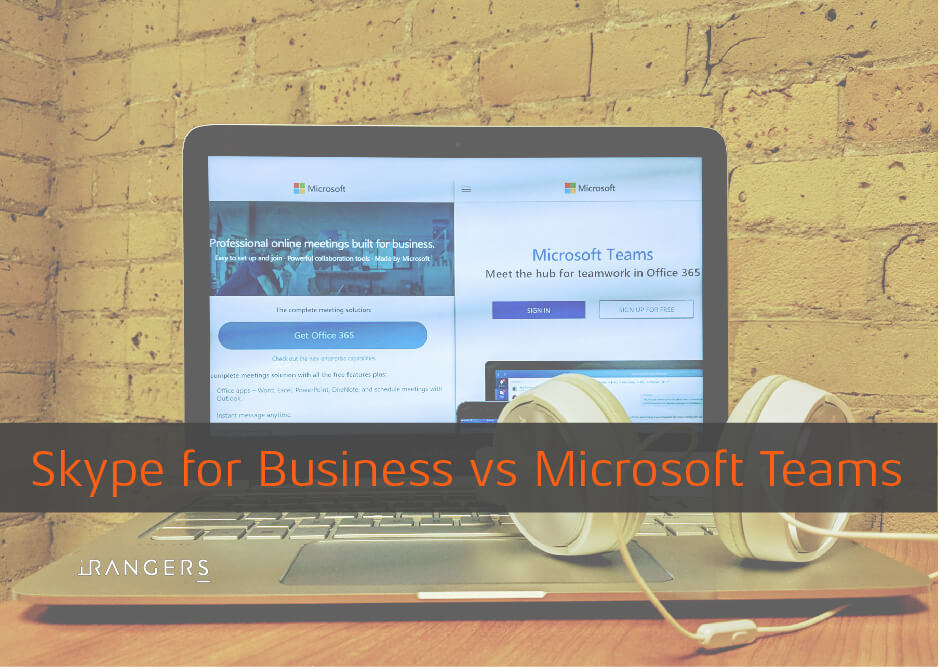Up to date, Microsoft has two similar in functionality products that can work simultaneously for Office 365 users. One product is Skype for Business Online (formerly called Microsoft Lync) and a new product called Microsoft Teams, which is being proclaimed to replace Skype for Business. Each product has its unique features and use cases, although both have a similar range of tasks.
Primary product functionalities:
- Instant Messaging allows for the exchange of messages between individual users or groups.
- Conversation history and conversation history search.
- Free / Busy identification for users.
- Voice and Video calling between individual users or conference calls.
- Mobile Application allows access to services from anywhere.
- Web Application allows access to services when no client is installed.
- Screen sharing between individual users or during conference calls.
- Shared document editing.
- File sharing and transfer.
- Microsoft Outlook add-on that allows conference planning.
- Inter Tenant messaging system allows delivering instant messages between different Microsoft Tenants and other instant messaging platforms.
- Possible Enterprise Voice systems integration.
Instant Messaging
Skype for Business: allows instant message exchange between individuals and groups of users in a form of an IM-Conferences. Instant messages cannot be sent to offline users.
Microsoft Teams: allows instant message exchange between individuals and groups of users. Ability to create a permanent group and manage its membership, it is possible to rank instant messages in individual sessions and conferences, bookmark messages, use of different applications within the conversation window. These applications can be obtained/purchased from the Teams Store, or developed and published to the Teams store page. Ability to create channels and manage channel subscriptions. Ability to send messages to offline users and access to offline message history.
Conversation History
Skype for Business: Conversation history is being saved in the related user mailbox when the conversation is closed. When the same conversation is open again, message history is not visible. During conferences, the history is being saved in each participant’s mailbox. Searching the history is only possible with mail client applications (Microsoft Outlook\Outlook Web App).
Microsoft Teams: Conversation history is saved on Teams server and is available in an active chat window. Search is also available directly from chat. A minor issue currently present in Teams is conversation history loading time is slow.
Presence Status
Skype for Business: Status can manually be set from application presets. Automatic status change for users that are away or currently in audio/video conference, or based on the user calendar.
Microsoft Teams: Supports the same functionality as Skype for Business.
Audio/Video Calls and Conferencing
Skype for Business: Audio calls are available between individual users. Instant messaging session escalation to audio/video conference is available directly from conversation window. Audio/Video conference settings are available during the conference and user control (mute microphone, promote or demote a user, remove a user, etc.).
Microsoft Teams: Supports the same functionality as Skype for Business. However, some of the critical control options are still missing, making Teams a less desired option for most of our clients.
Mobile Client Software
Skype for Business: Mobile software is available for the majority of standard mobile platforms (iOS, Android, Windows Phone). Mobile application offers very limited functionality.
Microsoft Teams: Mobile software is available for the majority of standard mobile platforms with limited functionality. Chat sessions take a long time to load due to the long loading times of conversation history.
Web Application
Skype for Business: Available as an Outlook Web App add-on, with very limited functionality.
Microsoft Teams: Available as a separate web application, with full functionality.
Desktop Application Sharing
Skype for Business: Ability to share a screen, desktop or specific application running. It is possible to hand over control to another user participating in a conference, or any user can request control from the conference master. Some issues were observed during remote session control for utility keyboard shortcuts (CTRL + Key for example). Screen recording is available. Separate presentation is available for PowerPoint in Presenter mode.
Microsoft Teams: Most of the functionality is identical to Skype for Business, with several improvements to functionality. Several issues were observed during conference calls where users were unable to request control or control was not transferable to some users in conference. Overall, a low stability of a session compared to Skype for Business.
Shared Document Editing
Available from conference screen sharing session for both applications.
Conference Planning
Skype for Business: Ability to schedule conference calls directly from Outlook calendar, with an Outlook add-on. The scheduled conference meeting request will have an active link to the conference room in Skype for Business, in a form of an email message. It is also possible to connect by dialling in the referenced phone number that is present in the meeting invite email. The free/busy status of all participants is visible when scheduling a conference with a Scheduling Assistant.
It is also possible to create an immediate conference directly from Skype for Business client.
Microsoft Teams: Conference scheduling is available directly from the client application, including Web-App. The invite is being sent to all participants in a form of an email message that has the links for the scheduled conference. The participant’s availability can be seen directly from the client application, based on their calendar.
File Transfer
Skype for Business: File transfer is available from the client computer with file transfer options in the client application, by copy/paste or drag & drop. File transfer settings are available to configure the file size limits, file types, etc. File transfer is unavailable for offline users.
Microsoft Teams: File transfer is available from the client computer with file transfer options in the client application, by copy/paste or drag & drop. It is being conducted through SharePoint, and available for offline users. File transfer settings are available and are similar to the settings in Skype for Business. Additionally, stickers can be transferred to users, directly from Teams store.
Federation
Skype for Business: Instant messaging, audio/video calls and conferences are available between users from different organizations that use Skype for Business. Regular Skype user calls are also available (users must have LiveID). Users are able to add external contacts to contact lists, if allowed by Tennant administrator to do so. The collaboration of Skype for Business and Teams is available between the users that reside in the same Tennant. Teams contacts cannot be added to Skype for Business contact lists.
Microsoft Teams: Ability to exchange instant messages between Skype for Business users that reside in the same Tennant, and ability to add contacts to the contact list. If the Guest functionality is enabled, users can exchange messages with users outside of their organization. However, users outside of organization must first be added to the Tennant as guests. Teams users cannot add contacts outside of the organization. Users outside of the organization must use Teams application to be able to communicate with a client or web-app client. There is no federation with external systems.
Calling Plans and PSTN Calling
Skype for Business: PSTN integration is possible through Enterprise Voice. Skype for Business calls can be made to external phone numbers, and vice versa.
Microsoft Teams: PSTN integration is possible through Skype for Business \ Teams interoperability only. Direct PSTN integration is not available in Teams.
Conclusion
Currently, Microsoft Teams is less stable and is less oriented for users who regularly contact people outside of their organization. Some of the features, especially in Conference Calling, that are extremely critical for most organizations are still not available. However, as an internal collaboration tool Teams has an upper hand on Skype for Business.
It is safe to assume that Microsoft will direct their efforts of development into Teams rather than Skype for Business, which will eventually be replaced by Teams. At the moment we recommend Skype for Business, and we estimate that Microsoft Teams may be production ready by the end of 2019.
Right in your email inbox
Useful data from iRangers Experts
Subscribe to our mailing list and get interesting updates and tips.