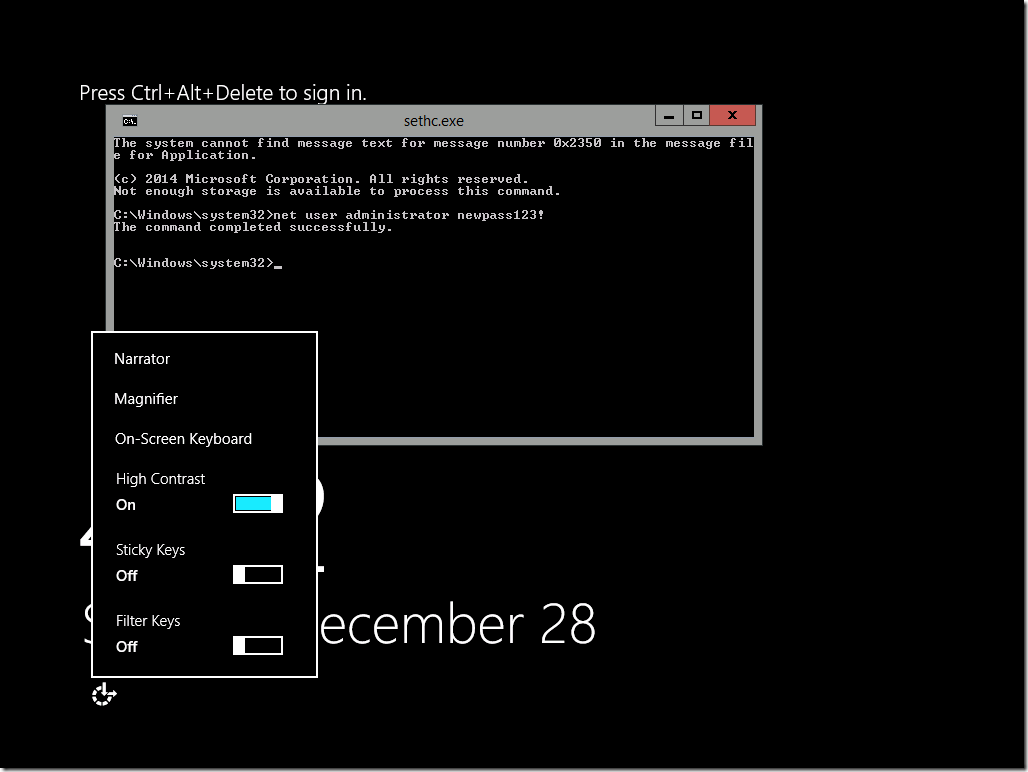It’s hard to believe, but the good old domain administrator reset password trick from Windows Server 2003 / 2008 still works in Windows Server 2012 R2.
Step-by-Step guide
To reset the Domain Administrator password in Windows Server 2012 R2 do the following:
- Shutdown the domain controller.
- Boot on the Windows Server 2012 R2 installation media or any other WinPE boot media.
- Open a command prompt; Shift + F10 if using the installation media.
- Rename the C:WindowsSystem32utilman.exe file to utilman.bak.
- Copy the C:WindowsSystem32cmd.exe to utilman.exe.
- Start the domain controller again.
- At the login screen, press Windows + U or click the “Easy of Access” button.
- Type in: Net User Administrator newpass123!
- Exit the command prompt, and login with the new password.
Note: If using Windows Server Technical Preview Build 9841 you have to replace sethc.exe instead, and launch it via Ease of Access / High Contrast.
Right in your email inbox
Useful data from iRangers Experts
Subscribe to our mailing list and get interesting updates and tips.